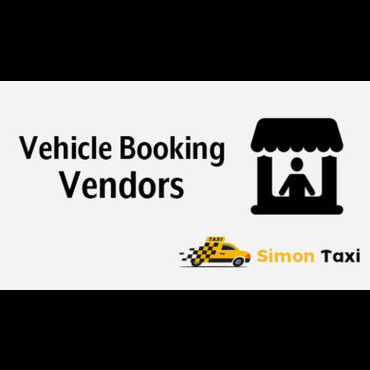The easiest way to add a booking to google calendar for the Simontaxi – Vehicle Booking Vendors’ Plugin.
Plugin Install:
- Log in to your site’s Dashboard (e.g. www.yourdomain.com/wp-admin).
- Click on the “Plugins” tab in the left panel, then click “Add New”.
- Click on “Upload Plugin” from the page displayed. Install it by clicking the “Install Now”.
- Select the plugin zip file and click on “Install Now” Button
- When installation finishes, click “Activate Plugin”.
Admin Settings:
You can find settings On “”Vehicle -> Settings -> General” tab
Display Vendor Vehicle Display For Booking?
This option tells to the system that weather the vendor added vehicle can display for booking in front end. If If it says ‘yes’ it will display the vendor vehicle in front end for booking OR else it wont display the vendor vehicle for booking.
Display Vendor Name Along with Vehicle Name?:
This option tells to the system that weather the vendor name in front end display OR not. If this option ‘yes’ then vendor name will display in front end along with vehicle name.
Display Vendor Vehicles To Admin Users? This is for assigning bookings only
This option tells to the system that weather the vehicles display in vehicles list for assigning bookings in admin area.
Eg:
While Changing the status of the booking in admin. While selecting the vehicle, if this option ‘yes’ vendor vehicle also displays in the vehicles list, so admin can assign his/her booking to a vendor.
Vendor Amount:
This option will display the amount for vendor in vendor account.
Eg:
In the above picture in “Payment” column the amount says 0/33 (Amount Paid/Amount Payable) which means User needs to pay amount 33 he not yet paid anything.
So, if the options set to 50% in the vendor bookings page it will show 17 which means 50% of 33 (16.5 rounds to the nearest digit)
So admin can get the commission of 50% from the booking.