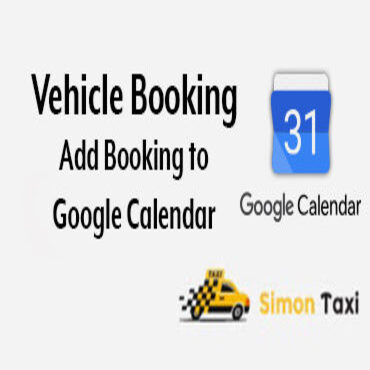This plugin will add the every booking to the google calendar which admin specified.
1. Log in to your site’s Dashboard (e.g. www.yourdomain.com/wp-admin).
2. Click on the “Plugins” tab in the left panel, then click “Add New”.
3. Click on “Upload Plugin” from the page displayed.
4. When installation finishes, click “Activate Plugin”.
Now you can find Calendar setup options in “Vehicle -> Settings” page on “General” tab
Creating a Google API key:
1. Navigate to the Google Developers Console[https://console.developers.google.com/].
2. From the top Project menu select Create project.
3. Give your project a name, agree to the terms, then click Create.
4. From the Google Developers Console Dashboard select Enable API. If you don’t see this, select API Manager from the top-left “hamburger” menu.
5. Under Google Apps APIs, select Calendar API. Then click Click Enable.
6. Select Credentials under API Manager in the left-hand menu, click Create credentials, then select API key. You can get to the same result using the “Go to Credentials” button, but the screens you’re taken through are a bit different.
7. Click on “Create credentials” button and then select “OAuth client ID” , select Application Type as “Web application”.
8. Enter your “Name” and “Authorized redirect URIs” this should match the URL entered in the “Google App Redirect Url” on “Vehicle -> Settings -> General”
9. Now back on your WordPress dashboard, go to “Vehicle -> Settings -> General”. Enter your Google API key here (Google App Client Id, , making sure you have pasted the exact key without extra spaces. Then click Save Changes.
Note: This plugin compatible with >=2.0.9